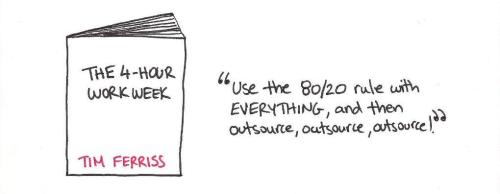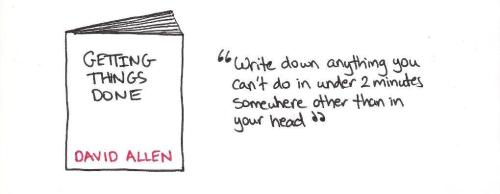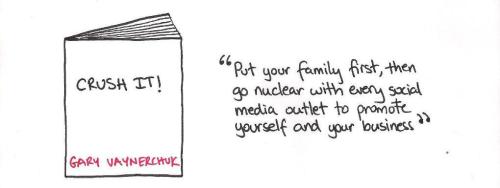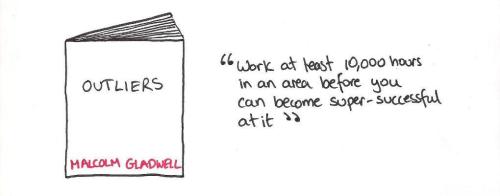UPDATE: I got a tweet from David Allen, the GTD author himself, saying this was “Very Cool” – made my day 🙂
**********
I recently moved to a new apartment where I (finally!) got my own room to set up as a home office. I’ve been a hardcore follower of GTD for quite a while, so I wanted to make sure I take the lessons learned over the years from my personal experience, and design the perfect home office from the ground-up. For those who don’t know what GTD is, it is a bestselling book by David Allen called “Getting Things Done” which helps you organize your life. If you haven’t read it, make sure you do; it is hands-down the best book on productivity that you’ll ever read.
Before I delve into the details, I want to make a few comments.
First, although I’m a Cisco employee, Cisco does not compensate me for mentioning any Cisco products in this post (on that note, and as applicable to this entire blog, all the comments made by me are my own views and not those of Cisco).
Second, I’ve included links to the products I own so that you won’t have to waste time researching for them if you like them (disclosure – some of those are affiliate links).
Third, keep in mind that I have designed the perfect office for me – someone who’s uber-obsessed with productivity. Given that I’m usually quite busy running multi-million dollar projects, pursuing graduate studies, participating in the community and contributing to a few side hobbies – all mainly from home – every minute wasted counts against spending more time with my family and friends, which I enjoy the most. Hence, I’ve designed my workspace in such a way as to save time and increase productivity from every possible angle. Having said that, some of the tips might be a little bit overboard for you and you don’t really need to apply all of them. Use what you need and modify accordingly.
Here’s a photo of my newly-minted home office. The numbers in the picture refer to the tips below (you might want open the pic in a new window so you view it in full-size as you read through).

- The PC: 90% of my time is spent on my laptop, so it’s positioned front and center, and everything else revolves around me being fixated in that spot most of the time. I use a Lenovo Thinkpad T410 laptop with a docking station, which hooks up to a nice 22 inch DELL external monitor and a wireless full-sized Logitech keyboard & mouse. If you work from home, investing in a docking station & laptop combination is the best investment you’ll make. Unlike a desktop, you’re not stuck to your desk for life (and can work remotely when you want to), and unlike a standalone laptop, you’re not bound to a 14 inch screen and a tight keyboard 10 hours a day. I also use a high-quality Logitech webcam that fits nicely on my monitor (important for video-conferencing meetings).
- Second PC: Some customers I work with require that I use one of their company-issued laptops for security purposes. I’m usually not a big fan of that, as it becomes a hassle to manage multiple email accounts, calendars, and contact lists, but when I have to, I put it right there in my field of vision so I don’t keep turning my head 20 times an hour.
- Phone: I use a Cisco 7975G IP phone. For couch managers, I can think of no other better phone, especially since it synchs up really well with my WebEx Connect softphone when I’m on the road. Two things to note here. First, I have my phone within an arm’s reach to make and receive calls quickly without moving from my seat, and second, it’s close enough where people can hear me when using the speakerphone. I also have a headset hanging on the wall above the phone, which I use when I need to have a conversation while I’m moving around in the room.
- In-Basket: This is my collection basket where I dump everything that needs processing at a later time: unopened envelopes, follow-up receipts, hand written notes, etc. I usually empty it out every couple of days to keep it clean and ready for more stuff. I use a 3-level letter tray with compartments that pull out for accessing documents.
- Vertical Folder Sorter: I use a 6-slot incline sorter to keep all my current project files and folders easily accessible so I don’t always have to pull them out of the cabinet drawers. I also keep some new manila folders (which have 3 assorted-position tabs for easier reading) in the front slot so that I can quickly label them and dump in any new reference material.
- Notepad & Pen: I ALWAYS have a pen and paper close by. If I’m taking down notes on a call, I usually prefer writing than typing on my PC (in some cases, it is my only choice since typing makes a lot of clicking noises that bothers listeners on the call). Anything I write ends up in my in-basket for further processing.
- Wastebasket & Shredder: I have a wastebasket and paper shredder close by as well so that I don’t have to walk up to either of them (plus, I’m a terrible shooter with those paper balls)!
- Stationery & Labeler: All my stationery – pens, pencils, stapler, puncher, clips, scissors, letter opener, and rubber bands – are on two shelves within an arm’s reach, but I like to keep them elevated to remove the clutter from my desk. I also have a Dymo labeler for labeling all my folders and boxes. You’ll be surprised at how big a difference this little tool makes in organizing your life. Buy one.
- Filing Cabinet: This is where I store all my file folders. I have a cabinet with two drawers, the top is for all material labeled “A through G” and the bottom one is for “H through Z.” I use hanging folders, and drop the manila folders in them (I never label the hanging folders, – only the manila folders themselves). The black storage unit next to the cabinet drawers is used for storing additional copy paper, folders, and other stuff.
- Storage Boxes & Shelves: I installed several wooden shelves to make use of all the dead space on the walls above the desk. I also use storage boxes that come in two sizes, small and large, to store electronics, cables, receipts, batteries, CDs/ DVDs, extra stationery – you name it. All nicely tucked away. For slightly larger things that don’t fit into boxes, like manuals, gift wrap, coursework notebooks and mailing materials, I use standing magazine file organizers. I label everything so I know exactly what’s where.
- Routers & Modem: I have a Cisco Series 800 router (used for my secure virtual office), a Cisco Valet Plus router (for wirelessly connecting my personal devices) and a Motorola Cable modem for connecting to my ISP. I keep them away from me because I rarely touch them, and the soft humming noises bother me when they’re close.
- Workspace Area: I have two sturdy desks than I lined up together: a corner desk and a regular one, and I keep a workspace area on my right always clean for when I need to use it.
- Chair & Floor Protector: I sit for hours on end at my desk, so I have a comfortable swivel chair, and a floor protector underneath which helps with sliding around smoothly from one spot to the other (and avoids those coffee stains on the carpet!).
- Wireless All-in-One Printer: I use a Canon Pixma MX350 Wireless Printer. If you’ve never had a wireless printer before, upgrade to one. Nothing like being able to print and scan from anywhere around the house without worrying about plugging it in.
And there you have it! If you’d like to receive more helpful tips about managing your work from home, subscribe to my blog’s RSS Feed.